A Dual-Player Duel
PROGRAM AND ARTICLE BY EVAN BLACK
GRAPHICS BY JASON BLACK
Welcome, Warriors. You are about to embark on a
deadly test of courage and strength. Stay alert and shoot straight, champions,
for only one of you will make it out alive!
|
|
|
| Program:
Type: Requirements: Arcfile: Files: Language: |
Warrior ST
Two-player shoot'em up 512K, low rez, Two Joysticks WARRIOR.PRG SET01.WAR SET07.WAR SET02.WAR SET08.WAR SET03.WAR SET09.WAR SET04.WAR WARIORST.LST SET05.WAR WARIORST.PRG SET06.WAR GFA BASIC 3.0 |
Warrior is a fast-paced, two-player game patterned after Warrior 3000, the 8-bit classic written by Ken Greiner in the February 1986 issue of Antic magazine. Along with its stunning graphics, the ST version of Warrior includes a built-in screen editor with over 30 different objects from which to choose.
Getting Started
To play Warrior, double-click on the archive file WARRIOR.PRG and choose
Extract when the dialog box appears. Select a destination disk and the
files will be un-ARCed directly onto that disk. To start the game, first
check that WARIORST.PC1 is in the same folder as WARIORST.PRG, then double-click
on WARIORST.PRG. Warrior runs on all STs; however, 520ST owners may have
to remove some desk accessories In order to free up memory. The game runs
in low resolution and requires two joysticks.
The Warrior title screen presents you with three options: Game, Quit and Editor. To select an option, either left-click In its box or press the first letter of the option.
Warrior Gameplay
At the Warrior title screen, click on Game or press [G]. Make sure
two joysticks are plugged into your ST (1040ST and 520STfm owners will
find this easier to do with the Mouse Master from Practical Solutions,
or with some joystick extension cables,)
Warrior will first prompt you to load screens. Here you'll see a list of all of the WAR files in the current directory. Each file contains a set of nine game screens, which are played in random order. To select a set, press the keyboard equivalent of the letter next to the desired file; the file will load and the program will then automatically begin the game. If you press the [Spacebar], a random file will be selected from the existing files, At the game screen, press [Escape] to return to the title page.
Warrior presents you and your opponent with two champions -one red, one blue. The object of the game is to eliminate your enemy with your bow and arrow, Move your warrior by pushing the joystick in the appropriate direction, To fire an arrow, point your bow in the right direction and press the joystick's fire button. Be sure to keep an eye on the number next to the arrow at the top of the screen. This shows how many arrows you have left.
Your remaining lives are shown at the top of the screen as a row of red or blue figures. When a warrior dies, the round is over and a dialog box appears showing who won the battle. Both players must press their fire buttons to proceed to the next round. When one player runs out of warriors, the other player wins the game. Press any key to return to the title screen.
Creating Screens
To create new screens or edit existing ones, select Editor from the
title screen. The mouse must be plugged into port 0; a joystick in port
1 can be used for testing screens. The Load Screens display will
then appear. It is identical to the one that appears for playing the game
except that the mouse may be used to select files and [Spacebar] brings
up a set of blank screens.
The editor screen will appear after you make your selection. Along the top of the screen is a menu for selecting objects with which to draw. It also lists editing options. The rest of the screen contains the playfield where the warriors' battle takes place.

One of the screens found
in Warrior ST.
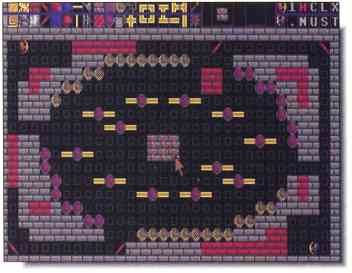
Use existing game screens
or create your own.
To draw something on the playfield, select one of the objects from the menu. A copy of it will appear in the Current Object window. You can choose from objects such as bricks, guards, invisible walls, transporters, arrows and mirrors. There's also a Help mode. When the "H" in the menu is highlighted, help is available. Simply move the mouse over an object and a brief explanation of it appears in the center of the playfield. Turn off Help mode by left-clicking on the "H," or pressing [Help] on the keyboard.
Will It Survive?
Objects are either indestructible or destructible. Indestructible objects,
of course, cannot be destroyed; destructible items, on the other hand,
can be destroyed with an arrow.
Mirrors function three ways. If they're hit at an angle, they reflect the arrow 90 degrees. If they're hit straight on, they'll explode. Arrows can pass through them if they're fired upon lengthwise.
Teleporters transport your warrior to a different part of the screen.
There are three different teleporters:
the square indestructible teleporter, the round destructible teleporter
and the invisible teleporter. There are two more invisible objects: the
destructible wall, represented by a hollow cube, and an indestructible
wall, represented by a cube with bricks on it. Invisible objects only appear
in the editor, except for the indestructible wall which magically appears
as a brick wall when hit with an arrow.
There are three special objects in the menu: extra arrows, the arrow bouncer and destructible bricks. The arrow will give the warrior who touches it an extra arrow or two. These arrows will also appear if both warriors run out of arrows during the game. The bouncer will reflect an arrow in one of eight directions or explode when hit. The destructible bricks look just like the regular bricks except they can be destroyed.
In addition to the Current Object window, the menu also contains the Mirror Mode window, which shows the current mirror in effect. To change the Mirror Mode, click on the window with the left mouse button and a menu will appear. Selecting this window with the right button turns the mirror effect off.
Click on one of the two warriors in the menu to set the starting position of that player. Click on the player whose starting position you wish to set, then select the square on the playfield where the warrior should stand.
played in a random order.
There are two indicators in the menu: the Current Screen indicator and the Overwrite Flag indicator. The Current Screen indicator tells you which of the nine screen in a set you are editing. To change the current screen either press the number on the keyboard of the screen you wish to edit, or click on the number with the mouse. If you use the mouse, you'll see a display showing all nine screens in miniature. Simply click on the screen you wish to edit.
The Overwrite Flag determines if an object will he written over with another object. If this indicator shows a . (period), you must first erase whatever is in the square by right-clicking on it, then adding another object. If the indicator shows an * (asterisk) then the underlying object will be replaced with a new one without having to erase. This mode must be used when replacing the bricks on the top and bottom of the screen with another indestructible object. Just click on the indicator with the left mouse button to toggle the overwrite flag on and off.
Other Options
The rest of the menu items can he selected by clicking on their appropriate
squares or pressing their keyboard equivalents.
Help, [Help]: Toggles the Help mode on and off.
Name, [N]: Lets each screen have a small title which is shown at the top of the screen when playing the game.
Clear, [C]: Clears the current screen.
Undo, [Undo]: Erases the last object drawn.
Load, [L]: Loads a new set of screens. Warning: this will erase current screens in memory.
Save, [S]: Saves the current screens to disk with the extension .WAR. The last filename accessed is shown at the top of the screen.
Exit, [X]: Returns you to the title screen. Be sure to save your work first!
Test, [T]: Lets you test the current screen with the joystick. Has only one player and an unlimited amount of arrows. Press the left mouse button or [Escape] to return to the editor.
Some Things to Remember
Only indestructible objects can be placed on the top and bottom rows
of the screen. Be sure not to trap the players in a room surrounded by
indestructible walls. If you come to a situation where the warriors are
trapped, press [Escape] to abort and return to the title screen.
We hope you enjoy playing Warrior ST. We had a lot of fun creating it.
Evan and Jason Black are brothers who live in Arizona. Jason is an art student and Evan programs for fun. This is tbeir first appearance in START.