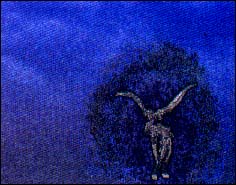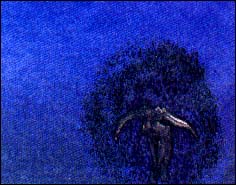ON DISK
Cyber Corner
METAMORPHOSIS
Tween The Easy Way
ARTICLE BY DAVE STUART
PROGRAM BY MARK KIMBALL
| AT A GLANCE | |||
|
|||
Known as Metamorph, META.ACC is a metamorphic animator, which allows you to change the shape of an object during the animation. It's strength is that it works visually instead of by coordinates. Smooth deformations like stretching, scaling or bending the object, heretofore difficult, are easily achieved. Specify a starting and ending picture and Metamorph generates the frames in between, a process known as tweening.
An example of this is on disk, in a file named VROLAK.SEQ. VROLAK depicts a flying bat. Metamorph was used to tween the frames of the flapping wings since flapping is a process of smooth deformation--the number of faces and vertices of the wings remains the same, but their positions change.
This article discusses tweening, using VROLAK as an example. (For specific instructions on how to use Metamorph, read the sidebar "1-2-3 Tween.") To view VROLAK.SEQ double-click on the archive file MORPH.PRG. and choose Extract when the dialog box appears. Select a destination disk and the files will be un-ARCed directly onto that disk. In low or medium resolution double-click on ANIMATE3.PRG then select VROLAK.SEQ. ANIMATE3.PRG will run on a 512K machine; [Spacebar] pauses the animation, [Return] restarts it and [Undo] exits ANIMATE3.
VROLIK's Origins
Since Metamorph runs under CAD-3D version 2.0, this article assumes a working knowledge of that program, as well as familiarity with Antic Software's Cyber line.
The core of the VROLAK animation was created by Lee Seiler using NeoChrome, then mapping the 2D image onto a flat plane in Cyber Texture. Liking the artwork, I decided to animate it using the little known META.ACC.
Using Cyber Sculpt's Rotate function I made a set of four .3D2 pictures with the wings in various phases of flapping. Viewed in sequence the pictures showed one downsweep (or upsweep) of the wings. These were my key frames, named B1.3D2, B2.3D2, B3.3D2 and B4.3D2.
At this point I could have viewed the frames in Cyber Paint, creating a rudimentary animation by flipping between them. The action would be very jerky, however, due to the large displacements necessary to move the wings through one downsweep in so few frames. But the effort required to use Cyber Sculpt to create 30 frames depicting the downsweep would be enormous and tedious. This is where Metamorph came in. It easily created the between frames, resulting in a smooth animation with much less effort on my part.
Enter Metamorph
The next step was to create a Metamorph script file (see " 1-2-3 Tween") I wanted the resulting animation to show one complete cycle of flapping wings--down then up. The number of frames used for tweening determined how fast the wings flapped; the fewer the frames, the faster the flap. After trial and error I settled on 30 frames.
Here is the control file:
-
load b1.3d2
load b2.3d2
5 frames
begin a:\bird
doit
load b2.3d2
load b3.3d2
5 frames
doit
load b3.3d2
load b4.3d2
5 frames
doit
load b4.3d2
load b3.3d2
5 frames
doit
load b3.3d2
load b2.3d2
5 frames
doit
load b2.3d2
load b1.3d2
5 frames
doit
stop
I saved this file as BIRD.CTL.
|
|
||||
|
VROLAK owes its smooth flying to Metamorph's tweening. |
|||||
CAD-3D and Metamorph
In Concert I started up CAD-3D version 2.0, with the Metamorph and Cyber Smash desk accessories installed, then loaded B1.3D2. This initialized the palette and allowed me to choose settings necessary to the finished animation. I double-clicked on SuperView and set the rendering to solid and final. Returning to the main workspace, I activated the Metamorph accessory.
A file selector appeared; I chose BIRD.CTL. Metamorph did the rest, taking about 30 minutes to create the 30 frames I wanted. (You can tell when Metamorph is working because the file box will remain in center screen.) When the box disappeared, the object from file B1.3D2 was still in the camera window, since it was the last key frame accessed by Metamorph.
Checking the directory I found two new files, BIRD.DLT and BIRD.PI1. If this was done in high resolution, I would have found a BIRD.PI3 file. These two files were needed for the animation. What had happened is that Metamorph generated the frames between the key frames, then sent them to CAD-3D, which created the delta and picture files.
Flying High
As far as Metamorph goes, its job was done. Running VROLAK.SEQ, however, you'll notice that the bat's wings flap three times and it flies towards you. The subsequent flaps were done using Cyber Paint's splice button, and the increasing bat size was achieved using its APM special effects.
I hope this example has given you some ideas on how to animate your own CAD-3D images.
Dave Stuart is a veteran computer animator and an Antic Software author. He lives in southern Oregon
| 1-2-3 TWEEN BY MARK KIMBALL | |
|