REVIEW
PRO MIDI PLAYER
Performance Software from Pro MIDI Systems
BY MIHAI MANOLIU
|
||||||
What kind of MIDI software should be at the heart of a performance system? Publishers have responded with a variety of possibilities, from the powerful UltraMIDI by MIDImouse to the simple Pro MIDI Player. This review will focus on the latter.
Play What?
The basic function of the Pro MIDI Player is to access and play a large number of MIDI sequences without having to load from disk during a performance. Standard MIDI level 0 format files are supported (single stream, multichannel), as well as real-time recording of MIDI sequence and system exclusive data.
Unfortunately, there are absolutely no editing capabilities. Only record and playback are implemented, along with a couple of nice features such as a text file to accompany sequences (for Iyrics or technical info) and external display of song name and status messages to synthesizer alpha-numeric displays. The latter helps avoid carting around a monitor but is limited to the few synths with the appropriate hardware, such as the Roland D series. Depending upon your available memory, up to 45 songs can be loaded at one time and hard disk owners have access to as many as 10 different sets of 26 songs each. Songs can be played in any order, called either from the computer keyboard or MIDI master controller.
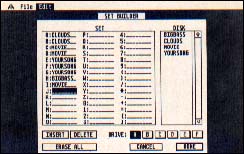 |
| Figure 1: The Set Builder dialog box. Notice the same songs back to back for several loops. |
Pro MIDI Player works with all ST and Megas and both monochrome and color monitors. It uses a hardware key that plugs into the cartridge port for copy protection.
Basic Operation
Pro MIDI Player is made up of two different programs: Recorder and Player. Recorder lets you record MIDI/Sysex data and edit set lists and the master controller configuration. Player loads and plays the MIDI/Sysex data and text files. The best way to familiarize yourself with the basic Player commands is to run PLAYER.TOS, which loads a default configuration and three demo songs. Once loaded, pressing the Help key displays the basic commands, such as Play, Abort Song and Pause.
Songs loaded into the Player are immediately accessible with the letter keys and numeric pad, so that you can easily change your mind during a performance and deviate from the preset order. All songs required in a set must be in the Songs folder, along with their associated Sysex and text files. When a song is played, the Player first searches for a matching sysex and/or text file. If found, the Sysex file is sent out over MIDI and the text file is dumped to the monitor, then the playback starts. Text file displays are limited to 22 lines per song, a limitation that is somewhat annoying but understandable. However, the fact that MIDI files have to be copied into the Songs folder and then their extensions changed individually from MID to SNG is a lot more frustrating. There should be a simple import routine in the Recorder to do this automatically.
The Recorder accepts data in realtime from any MIDI source, including tempo changes and most system-exclusive data. Recording starts with the first MIDI message received. When data is finished, you must manually press [Spacebar] to stop recording or else there will be a pause at the end for as long as it took to cancel recording after data was complete. You then provide song parameters: the song's full name, MIDI-thru and the local on/off status during song playback. The MIDI-thru option lets you rechannelize all data coming into the ST's MIDI In port to a preset channel. When finished, click on Done to return to the standard save-file window, where you can save your song directly into the Songs folder.
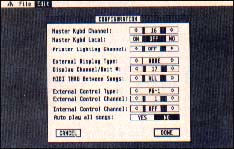 |
| Figure 2: The Configuration dialog box. More external display types are being added. |
After recording your songs or (transferring MIDI files into the Songs folder), you need to arrange them in the desired play order (Set Order) by selecting Build Set from the Edit menu. The Set Builder window makes it easy to choose the order from all songs available in the folder (see Figure 1).Looping of songs is not directly supported but can be accomplished by placing the same song back to back. To save the set order click on Done and choose PERFORM.SET as the file name. This default set loads on boot.
Hard disk owners can access up to 10 different sets by adding a number at the end of perform when saving the set file. These set files must be in the same root directory as the Player program. You can select among them by using the function keys ([F10] is the default set). Press [Escape] at any time during a load to abort the load cycle; only those songs loaded to that point will be displayed, ready for play.
Various performance options may be set through the Configuration option from the Edit menu (see Figure 2).These include Master keyboard MIDI channel, Master keyboard Local on/off, External display type (NONE, DX-7, JX8P, D10, D50, MT-32), MIDI-thru between songs, External Control (allows playback commands to be triggered from a MIDI keyboard) and Auto Play (to cycle through the set songs). This file is saved as PERFORM.CFG and loads on bootup.
Ready for the Road?
Should you base your performance system around the Pro MIDI Player? This depends largely on your budget. For a price of $99, it offers a reliable performance system that will continue to grow as more updates become available.
But as is often the case with software designed for complex musical requirements, Pro MIDI Player offers some nice features while excluding others that many people may find necessary. For example, there is no way to automatically send a start message at the beginning of playback to trigger a drum machine (or a stop at the end!). This can be managed by programming the rhythm patterns on your sequencer, using the drum machine only as a sound module. Nonetheless, this is an annoying oversight.
Also missing is tempo control that would let you alter tempo before (or during) song play. Performers who change tempo in response to audience mood would find a feature like this invaluable and it shouldn't be difficult to implement. The weak manual has been rewritten, which should make it more helpful and understandable.
Although the Player and Recorder are not as easy to use as they could be, they can be in very helpful to the performing musician and have proven their utility on stage.
Mihai Manoliu is a musician/producer and computer consultant living in the L.A. area.